Step 1. To add a new exception please navigate Eagle Booking → Exceptions → Click on the “Add New Exception” button.
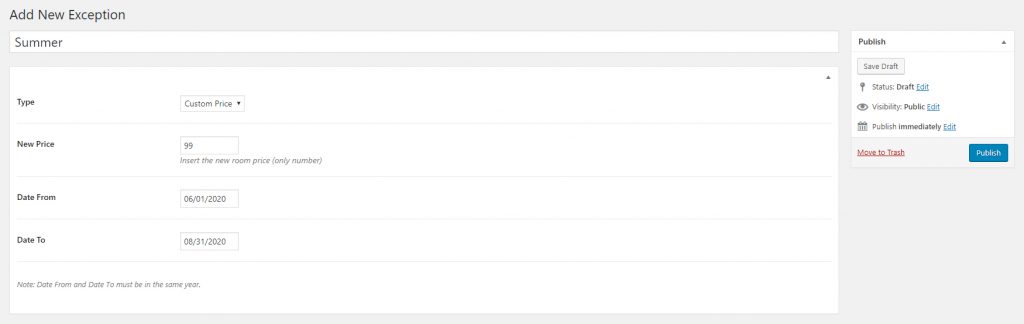
- Type* — Choose the exception type.
- New Price — Set the new room price.
- Date From — Choose the exception start date.
- Date To — Choose the exception end date.
- *Custom Price — Override the room default price, e.g. for seasonal pricing.
- *Block Dates — Set a blocked dates period.
Step 2. To assign the exception to the room edit the room and choose the exception under the Exceptions tab.
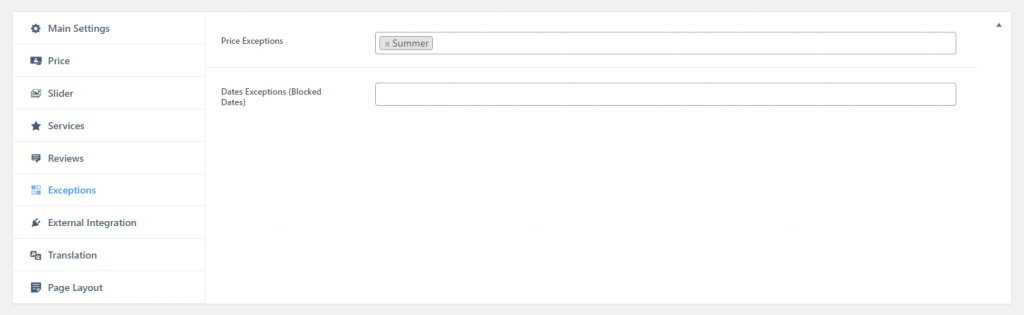
Please note: In the case of multiple exceptions, the exceptions must be in chronological order. The custom price exception is overriding only the room’s normal price. The “Date To” is not included in the date range.
Please Note: Price exceptions (Seasonal Pricing) are applied only on the Search, Booking and Checkout page and only after the user/guest sets the booking details like check-in and check-out date.
